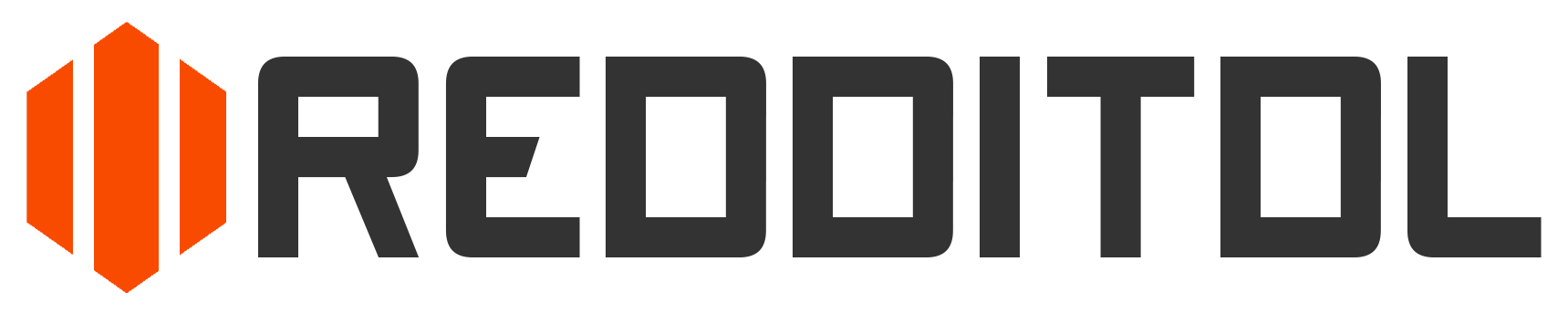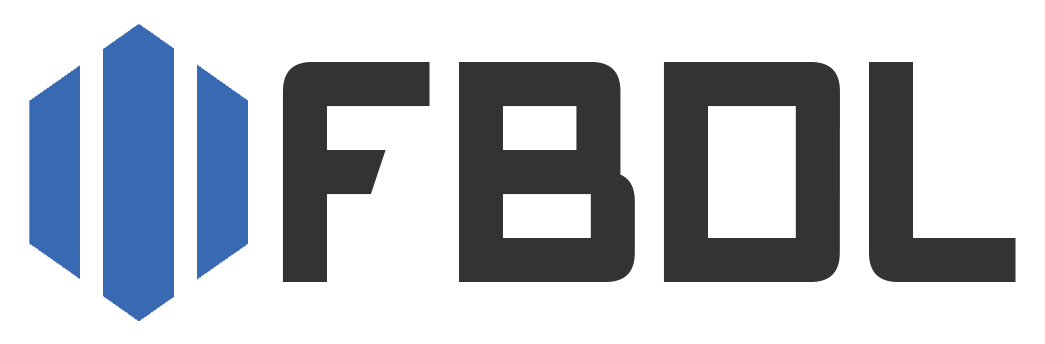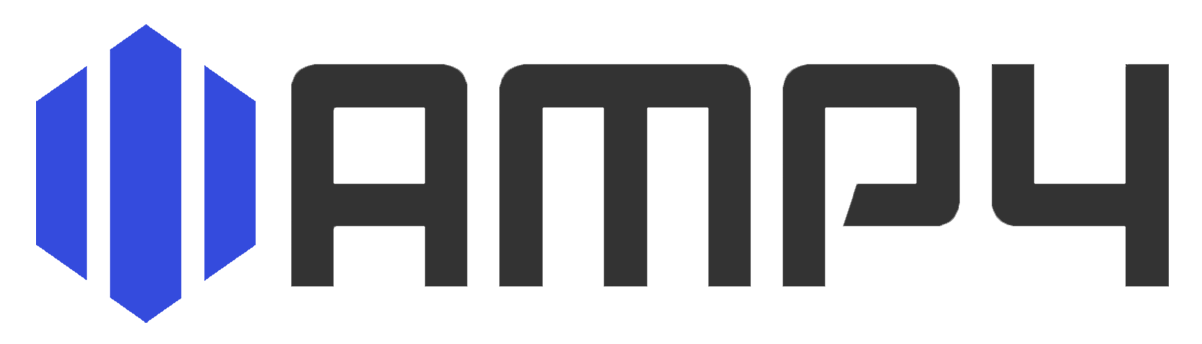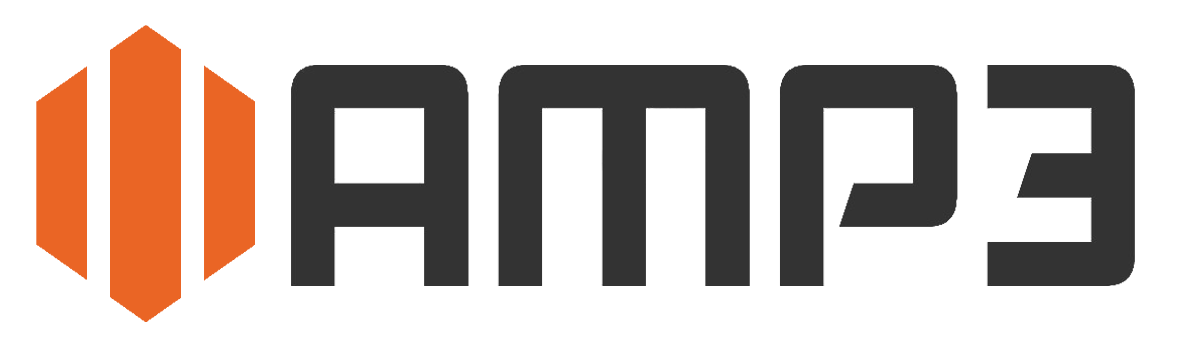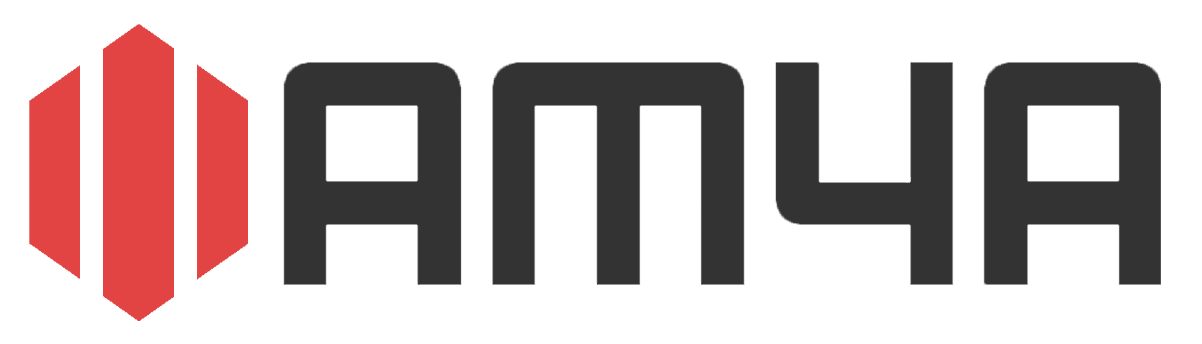Cancel Conversion
Cancel Conversion Cancel Conversion
Cancel ConversionCheck out other services:
SoundCloud Downloader
What is SoundCloud Downloader?
SoundCloudDL is a powerful tool for downloading SoundCloud tracks and playlists, making it easy to save your favorite music, podcasts, DJ sets, or audiobooks for offline listening, remixing, or sharing. With SoundCloudDL, you can download not just individual tracks but entire playlists, ensuring you always have access to your favorite content, even without an internet connection or access to the SoundCloud platform. Offering high-quality audio formats, SoundCloudDL guarantees the best listening experience on any device. Best of all, it's completely free to use - no sign-in or account creation required. Designed for convenience and simplicity, SoundCloudDL is the perfect solution for those who want offline access to SoundCloud content. Whether on a smartphone, tablet, or computer, downloaded tracks and playlists can be easily transferred and enjoyed anytime, anywhere.
Why to use SoundCloudDL SoundCloud Downloader?
SoundCloudDL Downloader is completely ad-free and does not require any sign-up to download tracks or playlists. It is a secure tool, so you don't have to worry about malware or unwanted software being installed on your device. SoundCloudDL provides a smooth, fast, and reliable way to download SoundCloud content effortlessly. Privacy is a priority - no installations or personal information are required. Since SoundCloudDL operates entirely online, you can download your favorite tracks and playlists without installing any unnecessary software or compromising your device's security. Simply visit soundclouddl.cc, paste the link to your desired SoundCloud track or playlist, and download it instantly. Because the service runs without ads, donations are greatly appreciated to help cover server costs and keep it free. If you'd like to support SoundCloudDL, you can donate via Ko-fi: https://ko-fi.com/scdlcc. If you find SoundCloudDL useful, please bookmark it and share it with others!
How to use SoundCloudDL SoundCloud Downloader?
- You visit soundcloud.com and find any kind of track or playlist that you would like to download. You then copy track or playlist URL from the upper URL bar in your browser or click "Share" bellow the video and then copy the link. If you are on an Android phone app or an iPhone app, you click the three dots beside the track, or share icon below the track and then "Copy Link". For playlist, navigate to a playlist and then click on the three dots bellow the playlist heading, and then click "Copy Link".
- Then, go to soundclouddl.cc website, and paste the copied URL into the input field.
- You can then select additional options that are below the input field:
- Format: You can select the audio format: M4A or MP3.
- Quality: You can select the quality of the M4A or MP3 file. For M4A it ranges from "Worst" to "Best" and for MP3 it ranges from 320kbps (Best) to 64kbps (Worst). The default selected quality is "Best" for M4A and 128kbps for MP3.
- Playlist: You can enable or disable the playlist option. If you enable the playlist option and input the playlist, the whole playlist will be downloaded. All tracks in the provided playlist will be converted, or the conversion will stop when the 240-minute limit is reached. You can still download the playlist if the limit is reached, but it will be cropped to 240 minutes. Only the current video will convert for single tracks, even if the playlist option is enabled. If the playlist option is disabled, and you input the playlist into the input field, only the current song in the playlist will be converted.
- Trim: You can trim the selected track to the specified timeframe. To do this, input the starting timestamp in the first part of the trim field, from where the audio should be trimmed, and the ending timestamp in the last part of the input field, from where the audio should be trimmed. If you select the playlist option, the trim option will be disabled, as the trim only works for single track/audio downloads.
- You then click the "Download" button to start downloading the track or the playlist.
- When the track or the playlist is downloaded, it will be downloaded to your device automatically. If the download did not initiate automatically, press the "Download" button on the "Download Finished" screen. To download another track or playlist, click on the "Download another" button.